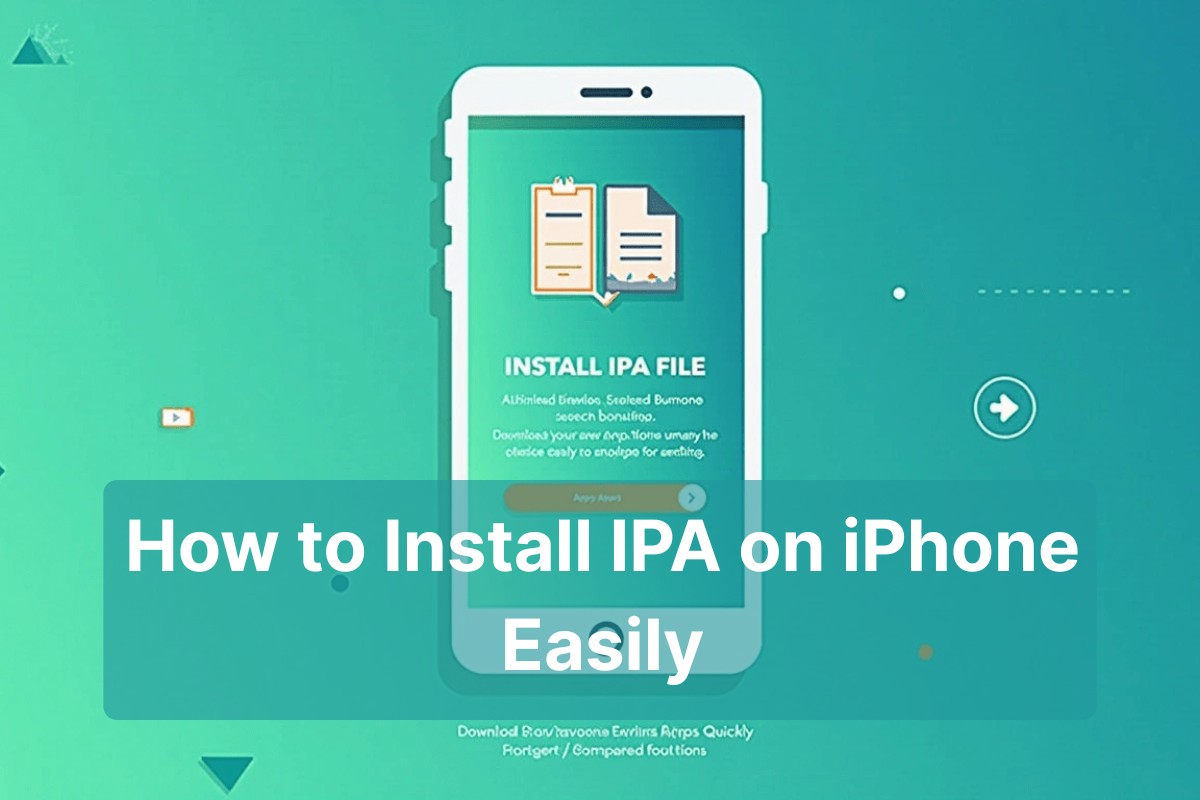An IPA (iOS App Archive) is the app package used by iPhones and iPads. Think of it like a .zip file for an iOS app.
Reasons People Install IPA Files:
- To access beta apps before public release
- To restore backup apps
- To use apps not on the App Store
- To sideload internal tools or legacy versions
However, Apple limits this behavior to protect users. That’s why knowing how to install IPA on iPhone properly matters.
✅ Terms to Know: Sideloading, Unsigned apps, Developer provisioning profile
Pre-Requisites Before You Begin
Before you jump into installing IPA files, make sure you have:
- ✅ iPhone or iPad running iOS 14 or later
- ✅ Apple ID (free or paid developer account)
- ✅ Mac or Windows PC
- ✅ Lightning cable
- ✅ A trusted source for your IPA file
Security Tip: Never download IPA files from sketchy websites. Always verify the file’s origin.
🛠 Related Tools: Apple Configurator, App provisioning, UDID registration
Method 1 – Install IPA on iPhone Using AltStore
What Is AltStore and Why Use It?
AltStore is one of the most popular platforms for sideloading IPA files. It’s open-source and does not require a jailbreak.
- Works on macOS and Windows
- Auto-refreshes apps every 7 days over Wi-Fi
- Perfect for non-developers
Step-by-Step Guide to Use AltStore
- Download and install AltServer on your Mac or PC
- Connect your iPhone via USB
- Launch AltServer → Install AltStore on iPhone
- On your iPhone, open AltStore
- Tap My Apps → Tap + → Choose your IPA file
- Sign in with your Apple ID
- App will install like any other App Store app
📘 Related: Sideloading with Apple Developer ID, Wi-Fi sync updates
Method 2 – Use Sideloadly (Best for Windows)
Sideloadly is a fantastic alternative to AltStore, especially for Windows users.
Why Sideloadly?
- Simpler interface than AltStore
- Supports free and paid Apple IDs
- Works on both macOS and Windows
- Allows app signing with Apple credentials
How to Use Sideloadly
- Download and install Sideloadly
- Connect your iPhone to PC or Mac
- Open Sideloadly and drag your IPA file
- Enter your Apple ID
- Click “Start” to sideload the app
🔁 Tip: Refresh the app weekly to avoid certificate expiry (with free Apple ID)
Method 3 – Install IPA Using TestFlight (If App Is in Public Beta)
TestFlight is Apple’s official tool for developers to share beta apps. No PC needed!
How to Use TestFlight:
- Install TestFlight from the App Store
- Get an invitation link from the app developer
- Open the link → Accept the invitation
- Tap Install
✅ Pros: Safe, official, no cables or Mac/PC needed
❌ Cons: Limited to public beta testers, expires after a set period
🧪 Related: Developer beta apps, public testing, Apple-approved IPA testing
Method 4 – Install IPA Using iMazing
iMazing is a professional iOS management tool that supports IPA installation.
Why Use iMazing?
- Easy drag-and-drop interface
- Great for app backup and version control
- Ideal for advanced users
Steps:
- Download and install iMazing
- Connect iPhone to your computer
- Click on Apps
- Drag and drop the IPA file
- iMazing installs the app to your iPhone
💡 Note: iMazing is paid software, but comes with a trial version
Method 5 – (Advanced) Use Cydia Impactor (Outdated but Known)
Cydia Impactor used to be the go-to tool for sideloading IPA files, but it no longer works on the latest iOS versions without major workarounds.
⚠️ Not recommended for beginners. Use only if you’re troubleshooting an old device.
Trusting the App Certificate After Installation
Apple asks users to manually “trust” developer profiles for sideloaded apps.
How to Trust a Developer Profile:
- Go to Settings > General > VPN & Device Management
- Tap your Apple ID or developer name
- Tap Trust and confirm
Common Errors:
- “Untrusted Developer”
- “Unable to verify app”
- “App revoked” after 7 days (if using free Apple ID)
Tip: Use the same Apple ID every time to avoid trust issues
Common Issues and Troubleshooting Tips
| Problem | Solution |
|---|---|
| App won’t install | Check compatibility and IPA file integrity |
| App crashes on open | Reinstall using valid credentials |
| Profile not trusted | Go to Settings > Trust profile |
| App revoked | Reinstall weekly or use paid Apple ID |
Safety Tips and Legal Consideration
- ✅ Only download from trusted sources
- ❌ Do NOT use IPA files to pirate paid apps
- ⚖️ Apple may revoke access to unsigned or abused apps
- ✅ Best practice: Use TestFlight or your own developer ID
Summary Table – IPA Installation Methods Compared
| Method | Jailbreak Required | Platform | Difficulty | Cost |
|---|---|---|---|---|
| AltStore | ❌ | macOS/Windows | Moderate | Free |
| Sideloadly | ❌ | macOS/Windows | Easy | Free |
| TestFlight | ❌ | iOS | Very Easy | Free |
| iMazing | ❌ | macOS/Windows | Easy | Paid |
| Cydia Impactor | ❌ (outdated) | macOS/Windows | Advanced | Free |
Frequently Asked Questions (FAQs)
Can I install IPA on iPhone without a computer?
- Yes, tools like AltStore allow wireless sync after setup. Some third-party services also claim to work, but they are often unreliable or unsafe.
Is it legal to install IPA files on iPhone?
- Yes, if you’re installing your own app or using permission-granted IPAs. However, piracy is illegal and violates Apple’s terms.
Will the IPA file be revoked after 7 days?
- If you’re using a free Apple ID, the certificate expires in 7 days. With a paid developer account, it can last up to a year.
What’s the safest way to install an IPA file?
- AltStore and TestFlight are both highly secure, provided the IPA source is trusted.
Can I install IPA on jailbroken devices?
- Yes, but this guide focuses on non-jailbreak methods. Tools like Filza or AppSync Unified are used in jailbroken environments.
Conclusion
Installing IPA files on your iPhone doesn’t have to be a technical nightmare. Whether you’re testing a beta app, restoring an old favorite, or exploring an alternative to the App Store, there are safe, step-by-step methods to guide you.
- Choose a method that fits your device and comfort level
- Stick to trusted tools like AltStore, Sideloadly, and TestFlight
- Always prioritize security and ethical usage
Connect with us for more information like this.